In accordance with the rights granted to you by your FSMA contact, you can add files and folders to a 'collaborative folder' yourself.
If you add files and or folders to a 'collaborative folder' that has been provided for you, your FSMA contact will receive an email notifying them of this, and they can find those files and folders on the Platform.
To that end
- Browse through your collaborative folders and select the folder to which you want to add a file;
- Click Add, then select Import Files;
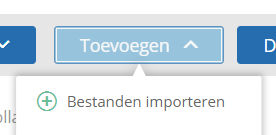
- Browse the tree structure of your post's files and select one or more files by holding down the Ctrl button;
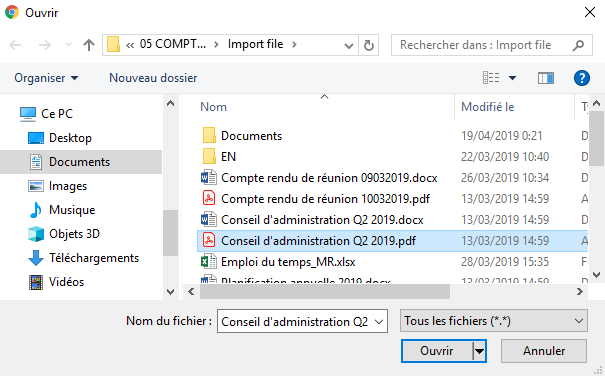
- Click on Open.
If you prefer, you can also drag and drop files from your PC to / from the My Documents section of the Platform.
Make sure that the file name or folder name is not too long and does not contain any special characters ( / : * ? " < > | ).
If you place an archive file (with extension zip, tar, ...) on the Platform, please send to your FSMA contact the list of files contained in that archive file. This will allow him or her to verify that the archive file retrieved is complete.
